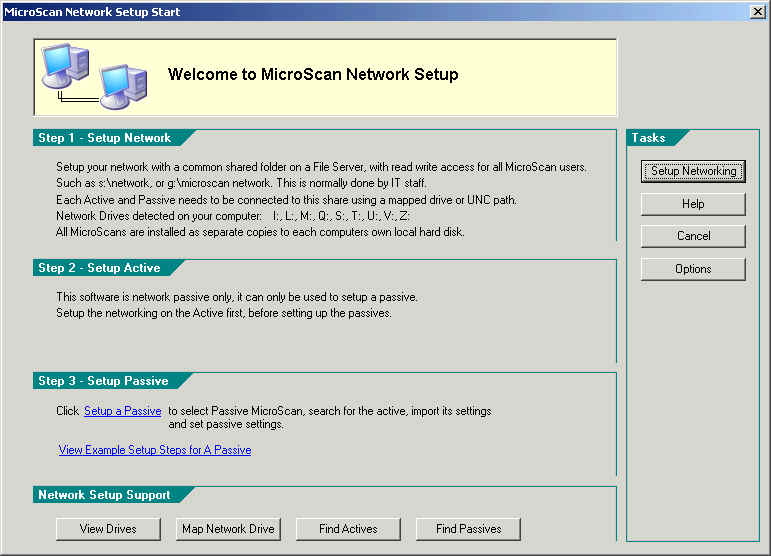
| Help Topics |
| Network Setup Passive |
On MicroScan first run, Select "Network Passive Mode" or "Network Passive Only", click OK.
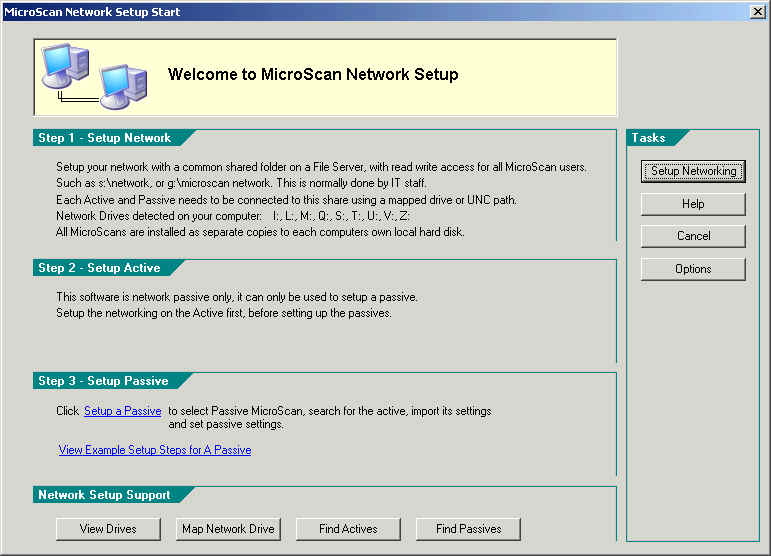
Click Setup a Passive.
Note: to specify a search path for the shared folder, click Options and enter a
search path
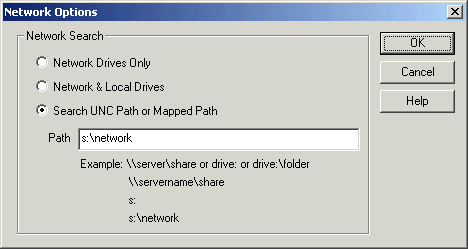
Click OK.
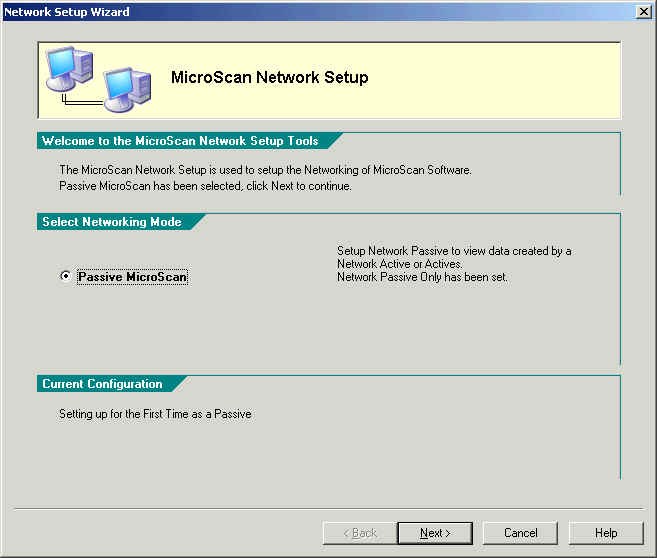
Passive MicroScan is highlighted, click Next
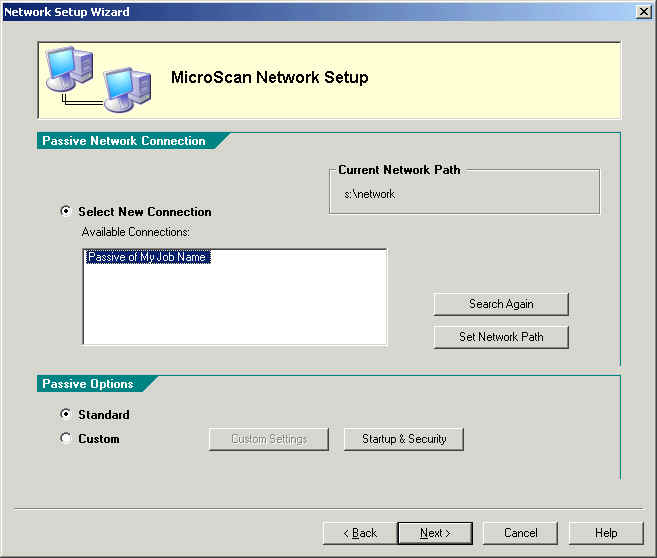
The window will search for MicroScan active files and once found will appear as above. Click Next
.
Choose options as required, click Next (Use View Mask to view pages that this passive will view).
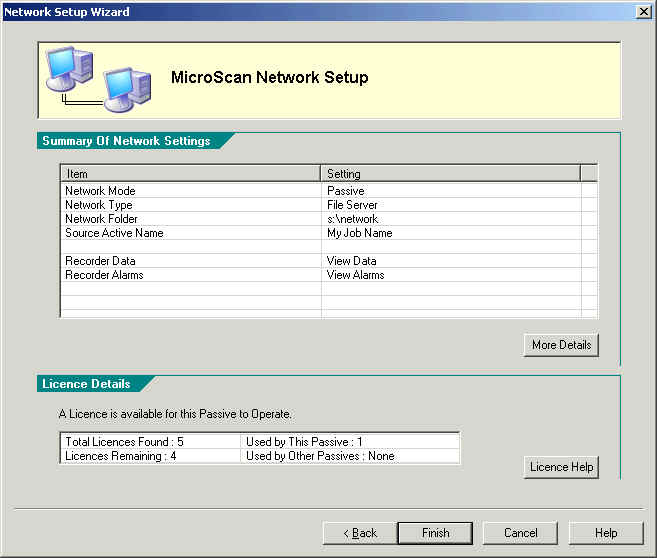
Summary of settings: Click Finish.
To make further settings to the passive, on the Setup Tools screen enter the setup password and click the Network Setup link.